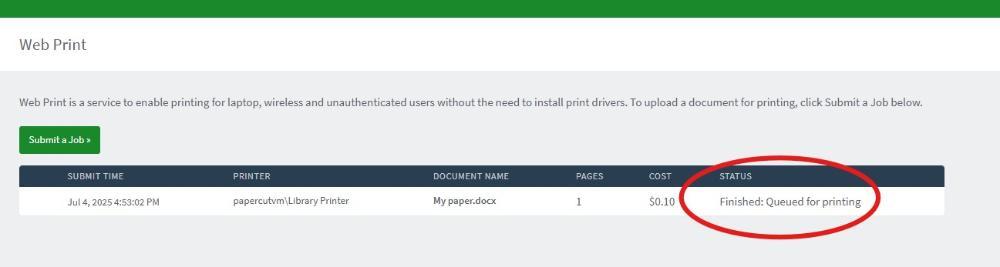Printing with PaperCut
Students can print from their own device to one of two printers located in Regent's library. To do so, you will need:
- A Regent Login (or a guest pass from the Library).
- Funds loaded to your account. You can purchase printing credit ($0.10 per page) at the library's Circulation Desk.
Follow the instructions below to use Regent's web printing service, PaperCut.
1. Log in to PaperCut.
Go to https://papercut.regent-college.edu. Use your Regent Login ID and password to log in.
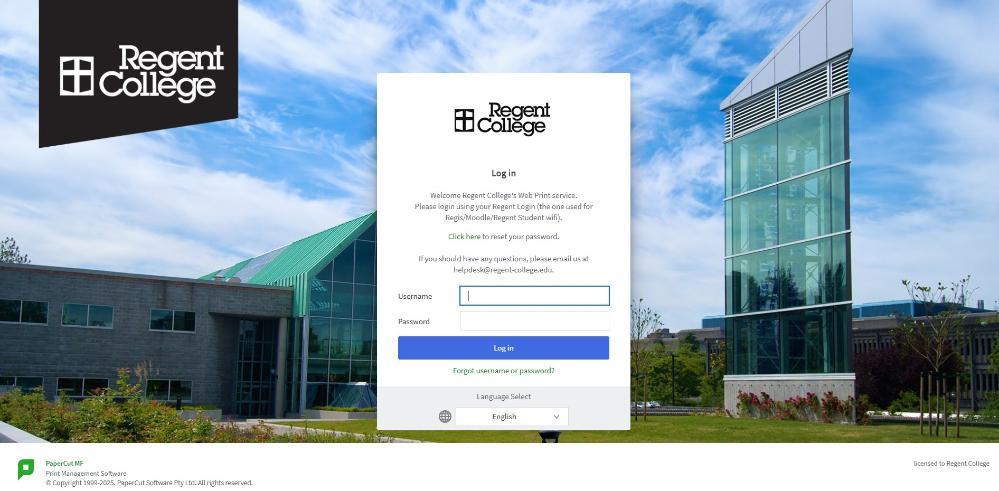
2. Click Web Print on the Main Menu.
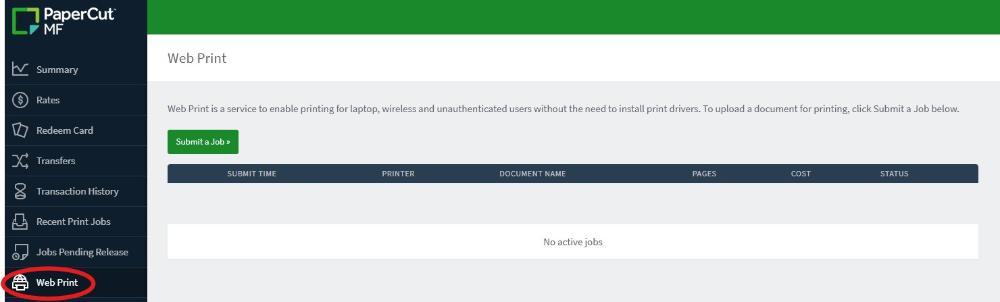
3. Click Submit a Job.
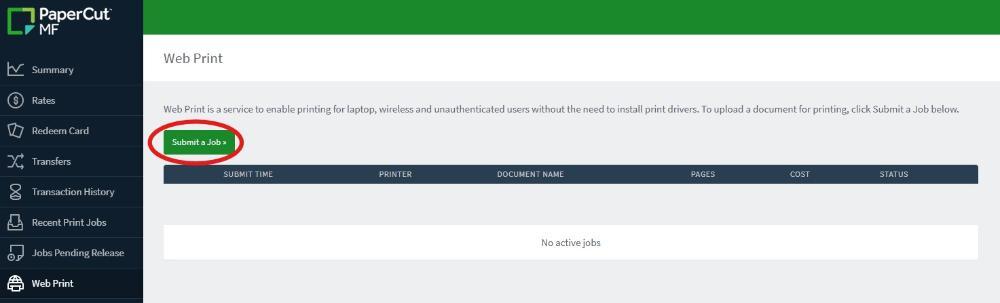
4. Select one of the library printers.
- Library Printer (single-sided printing) is located by the computer workstations to the right of the main entrance.
- Library Copier 2 (double-sided printing) is located in the Copier Room beside the Circulation Desk.
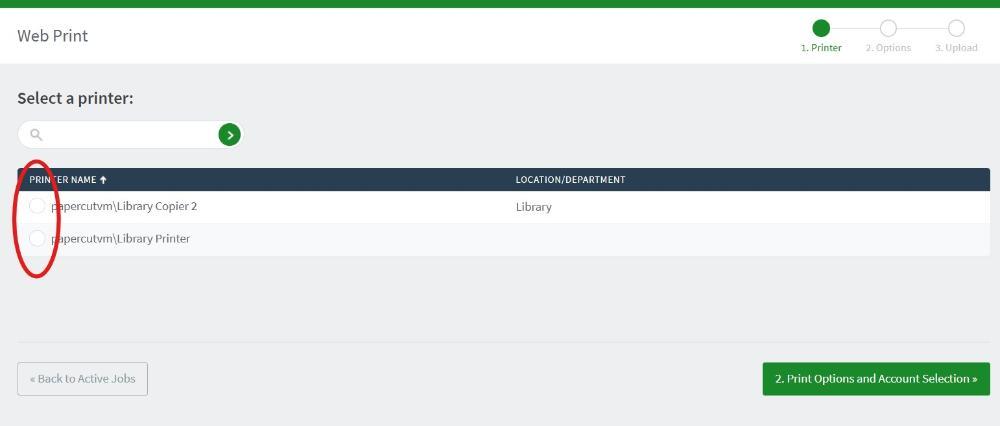
5. Click Print Options and Account Selection.
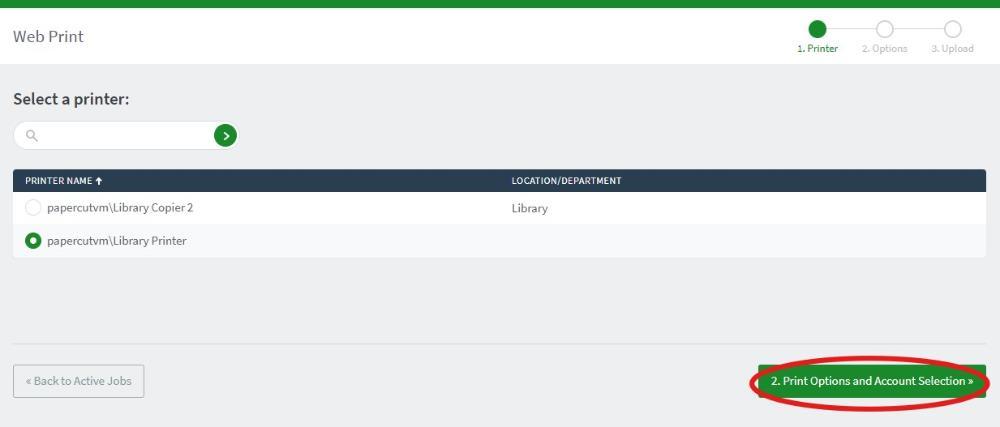
6. Enter the number of copies you want to print.
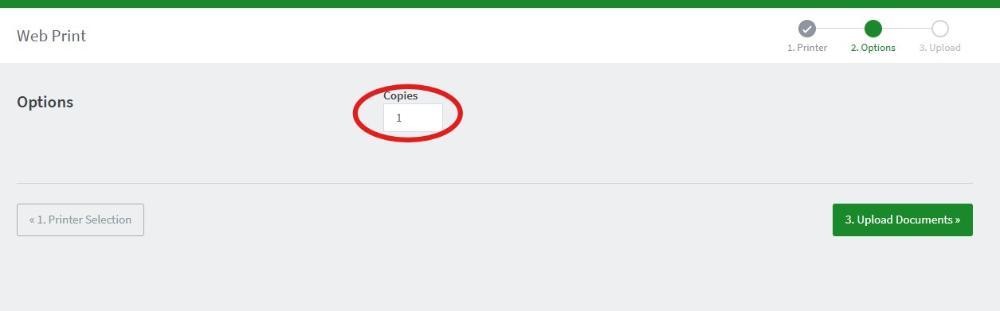
7. Click Upload Documents.
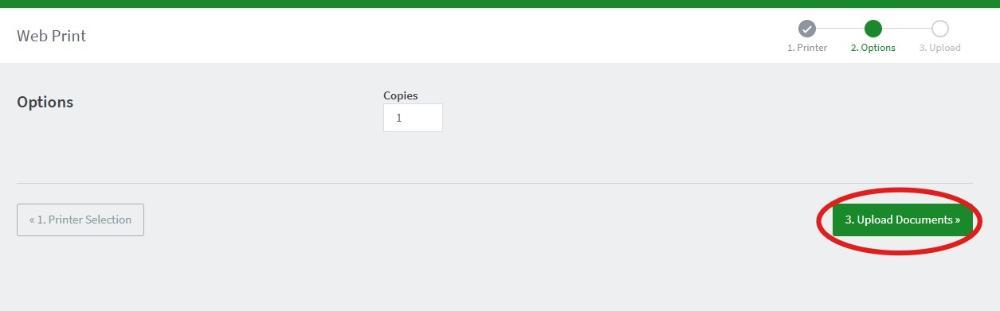
8. Select the document(s) you want to print.
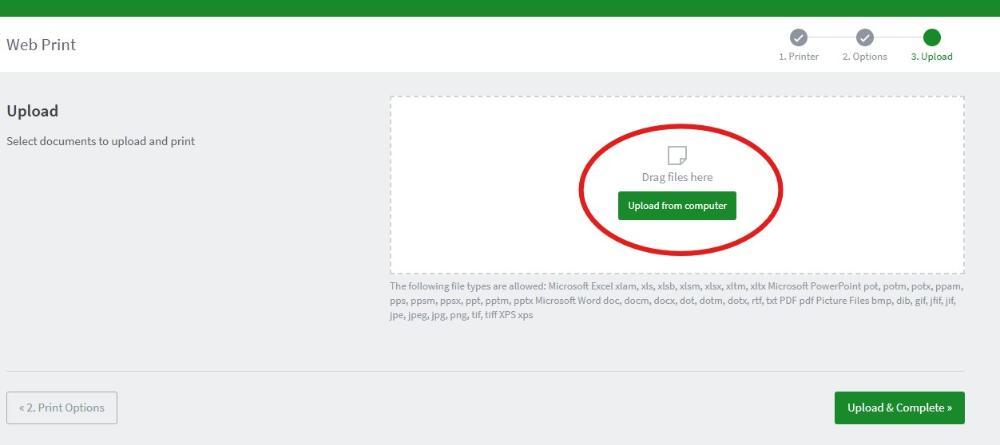
9. Click Upload & Complete to submit your print job.
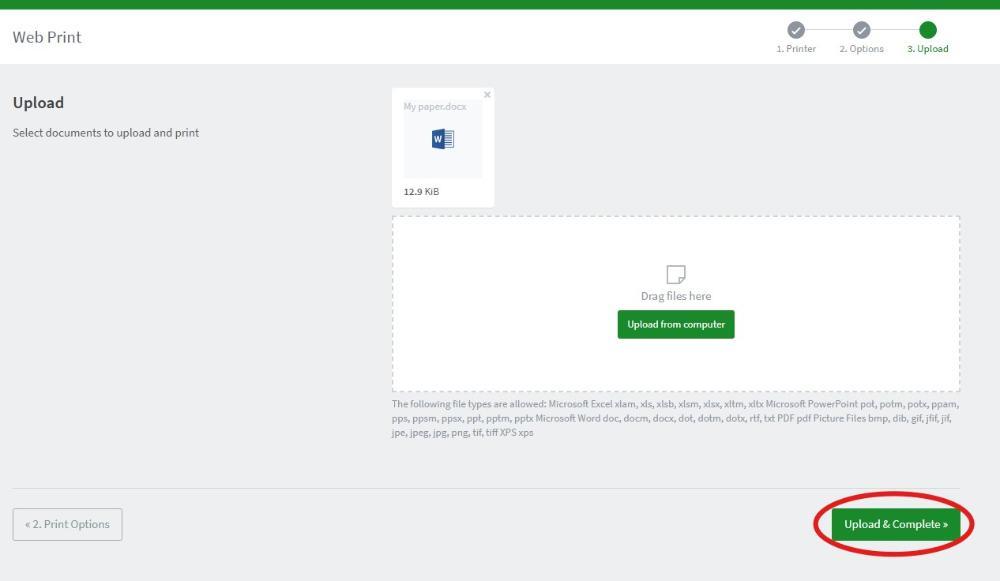
10. The status of your print job will update when it has been processed.